Change Order - Components
All of the components and related options of a Change Order can be seen in the drop down menu and general screen of the images below.
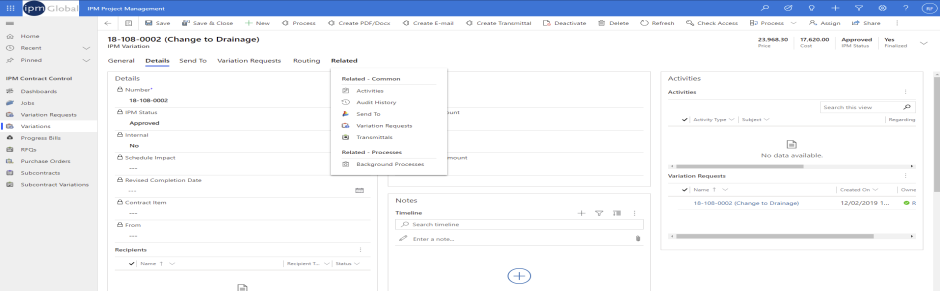
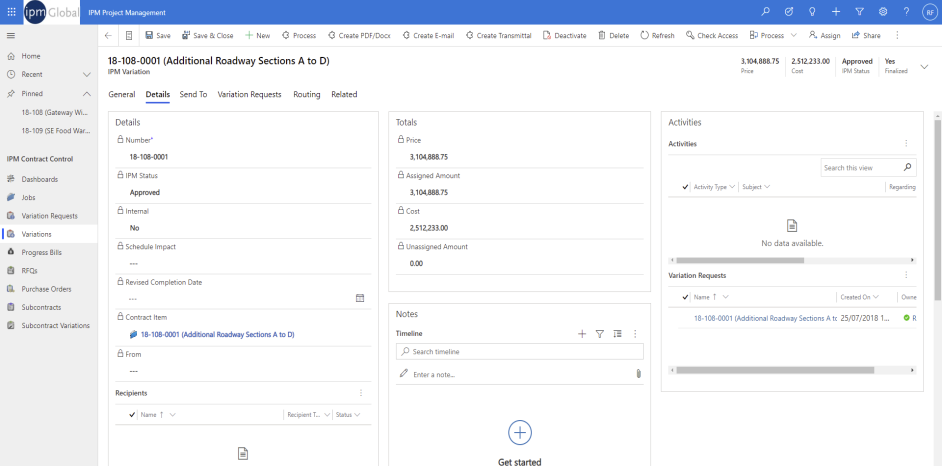
Change Orders contain the generic document items of Activities, Closed Activities, Audits and Send To (for more information see Chapter 2, 2.0), along with the following components:
Details
- The information section allows the user to input information about the Change Request: General and Notes.
- Internal: You can select whether the Change Order is an internal document or not
- Job: As each Change Order is created under a particular Job, IPM automatically inputs the Job name for you
- Number: If this is the first Change Order created for that Job, IPM will assign the Number as job number-0001. If there are already Change Orders entered under that particular Job, IPM will assign the Change Order Number to the next number in the sequence
- Date: The date will auto fill to today’s date
- Contract Item: You can link your Change Order to a particular item in the contract
- Status: You can select the status of the Change Order from the drop down menu
- Description: A brief description of the Change Order
- From: The person who initiated the Change Request that resulted in the Change Order
- Schedule Impact: The impact the change will have on the Job schedule
- Revised Completion Date: The date the work will be completed once the time-frame of the Change Order has been taken into account
Totals
Totals: These amounts cannot be edited in the General tab, but will automatically update when a Change Request is added to the Change Order, according to the information entered into the Estimate tab of the Change Request
Notes
The Notes menu allows you to add any further notes to your Change Order.
Change Requests
Usually a Change Order will be created in response to a Change Request, so IPM allows you to add details of the initial Change Request to the Change Order. Once a Change Request has been added to the Change Order, the Change Order will also automatically be added to the General tab of the Change Request for your reference (see Chapter 4, 3.2.1 for more information). The Change Request and Change Order are now connected in both sections.
Transmittals
As well as creating Transmittals through the Transmittal menu, you can also create a Transmittal for a particular Change Order through the Change Order form. All the Transmittals for a particular Change Order are shown in this section, and these will also appear in the full list of Transmittals for the Job in the Transmittals menu.