Progress Billing - Components
Components of a Progress Bill
All of the components of an IPM Progress Bill can be seen in the drop down menu of the image below. The image following displays the full Progress Billing screen.
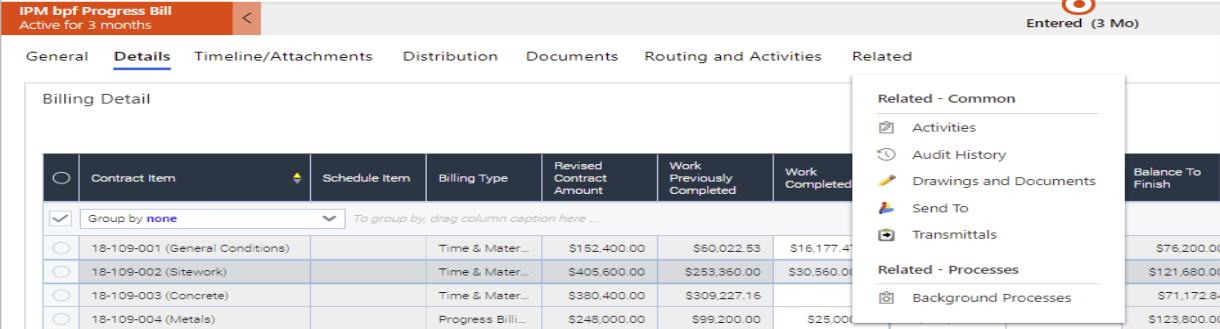
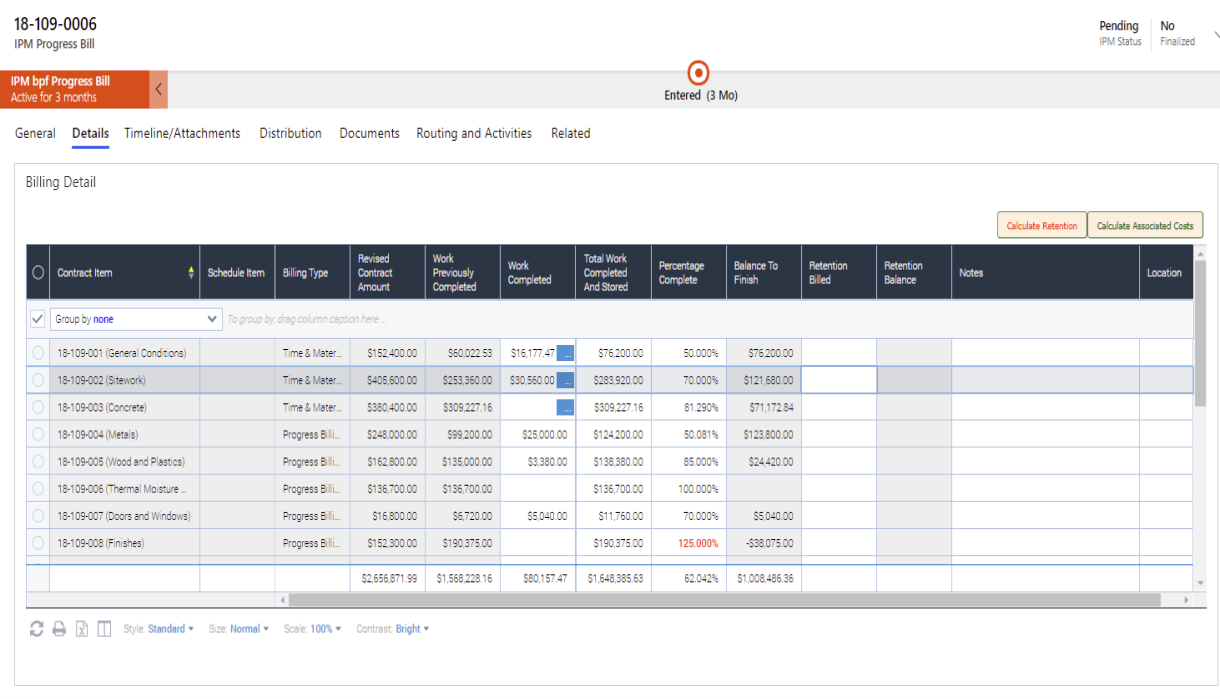
Progress Bills contain the generic document items of Activities, Closed Activities and Send To (for more information see Chapter 2, 2.0), along with the following components:
Information
The information section contains three sections to input information about the Progress Bill, General, Details and Notes.
Details
The General menu contains the following information:
Job: As each Progress Bill is created under a particular Job, IPM automatically inputs the Job name for you
Number: If this is the first Progress Bill created for that Job, IPM will assign the Number as job number-0001. If there are already Progress Bills entered under that particular Job, IPM will assign the Number to the next number in the sequence
Date: The date will auto fill to today’s date
Customer: This field will auto fill according to who the Bill to Customer is for the Job (for more information, see Chapter 4, 1.2.1)
Status: You can select the Status of the Progress Bill as Pending or Approved
Approved By: The person who approved the Bill
Approved Date: The date it was approved
ERP System: This field will only appear if IPM is integrated with your accounting software, and is automatically selected according to the ERP System assigned to the Job (for more information see Chapter 1, 3.5)
Billing Detail
This tab allows you to record details of the Progress Bill, including specific Contract Items, Contract Amounts, Percentages Complete and Amounts Outstanding. Most of this information will be added to the Details tab from the Contract Items and Change Orders already entered for the Job, and then details of the Progress Bill can be added to it. Note that any Change Orders created after the Date for the Progress Bill will not be included in this grid. If there are previous Progress Bills entered in IPM, the previous Bill Amounts will also automatically update according to the information in those Progress Bills.
Notes
The notes menu allows you to add any further notes to your Progress Bill.
Transmittals
As well as creating Transmittals through the Transmittal menu, you can also create a Transmittal for a particular Progress Bill through the Progress Bill box. All the Transmittals for a particular Progress Bill are shown in this section, and these will also appear in the full list of Transmittals for the Job in the Transmittals menu.