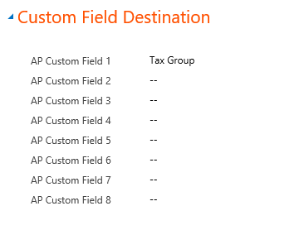IPM Link - Integration Settings
The ERP System record is interrogated by IPM Link to determine what ERP databases to connect to and how to connect to them. Selecting the ERP Type reveals a number of options to be configured.
3.1 Generic Field Usage- all integrations
- Short Date Format – This is used to specify the format that the ERP system is expecting to receive date in.
- Account Sync Direction – The options here are to allow full 2 way integration, 1 way from ERP to IPM/CRM or 1 way from IPM/CRM to ERP.
- Job Sync Direction – The options here are to allow full 2 way integration, 1 way from ERP to IPM/CRM or 1 way from IPM/CRM to ERP.
- Contact Sync Direction – The options here are to allow full 2 way integration, 1 way from ERP to IPM/CRM or 1 way from IPM/CRM to ERP.
- Resource Sync Direction – The options here are to allow full 2 way integration, 1 way from ERP to IPM/CRM or 1 way from IPM/CRM to ERP.
- Duplicate Detection Attribute - This is used to ensure that if a company has been setup in both the IPM/CRM database and in the ERP application, that the synchronisation process does not create duplicate records in the IPM/CRM database.
- Custom Field Destination – This area is used to specify particular fields that need to be mapped between IPM/CRM records and ERP fields like Tax Groups and Dimensions.
- Queries – These queries are used to retrieve transactional information live from the ERP system. They can be customised by site to meet local requirements.
- ERP Balancing Account – Entries such as timesheets will be passed through to the ERP system. Their Job Coding will determine the Debit side of these transactions and this ERP Balancing Account is used for the Credit side of the entry.
3.2 Dynamics GP Specific Field Usage
- ERP Server – The name of the server that the ERP system is installed on.
- ERP User – This is the user authorised to access the ERP Database
- DB Name – The GP Instance Name to be integrated
- DB User – A User that has rights to the SQL Database
- DB Password – The password for the DB User
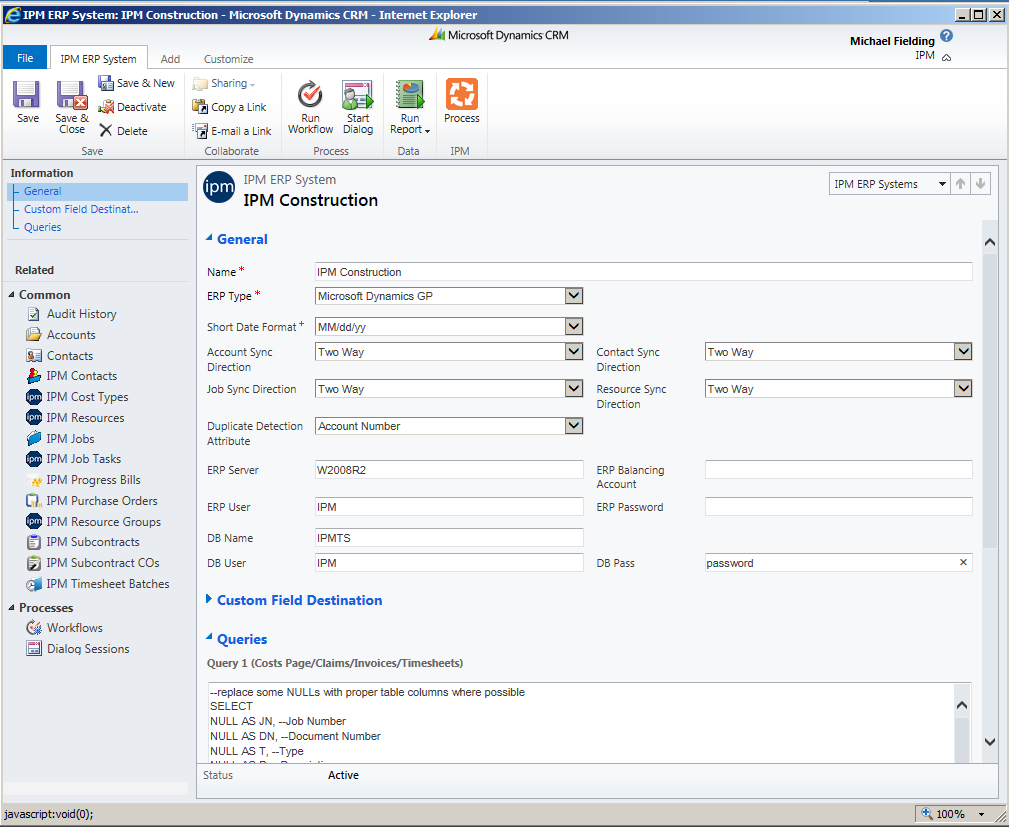
3.3 Dynamics NAV Specific Field Usage
- NAV Server name – The server where NAV is installed
- NAV Database Name - Where the ERP database is on a separate server to the CRM database this field must be the DB Server Name however if they are on the same database instance then this should be localhost.
- NAV Organisation Prefix – The Org Prefix for example “Contoso_Australia_Ltd”
- Suspense Account - Used where GL Accounts cannot be determined.
- Order Currency – Determines which currency is sent to the ERP System where foreign currency transactions are used.
- Send NAV Resource Costs as Price – Determines whether the standard cost of a resource or the price from the rate tables is sent as the Price Field on the Resource Job Journals resulting from timesheet entries.
- NAV URL – The web service URL for the NAV installation
- NAV User Account – The NAV user that has rights to the appropriate tables.
- NAV User Password – The NAV Users password
- PO Send Type – Determines whether Purchase Orders and Subcontracts or Purchase Invoices and Subcontract Invoices are sent to the ERP System. This is an either/or decision.
- NAV GL Retrieval – This determines where the GL Account Code is to be retrieved from, either the GL Account on the Cost Category in NAV from the Job Task Code in IPM, use the Task Code as the GL Account or to use use a Hierarchy so it would first look at the Task to see if there is an account recorded and if not then it uses the account code from the cost category in NAV.
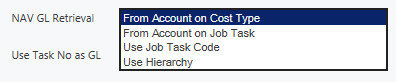
- Use Task No as GL – This will force Link to use the actual task code as the general ledger account number.
- Send IPM Conversion Factor –
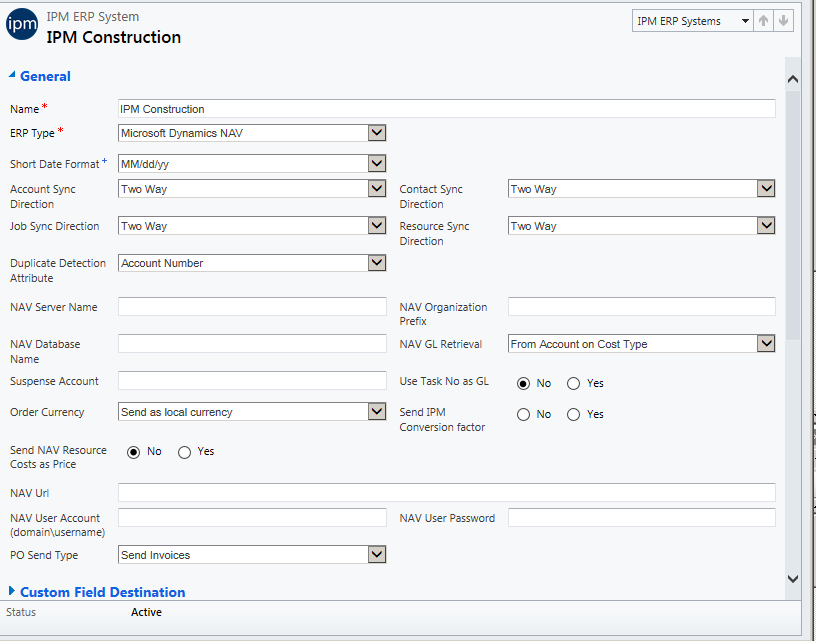
- IPM Link can sync transactions from NAV/BC. To do this a setting needs to be added to the settings called ipm_navtransactiontype and should be set to the value for the NAV Job Transaction Type field. (“0” for resource, “1” for item, 2 for GL Account). The ipm_synctrans field to be set to true on the erp settings record.
3.4 Dynamics AX Specific Field Usage
- AX Server name – The server where AX is installed
- AX Database Name - Where the ERP database is on a separate server to the CRM database this field must be the DB Server Name however if they are on the same database instance then this should be localhost.
- Suspense Account - Used where GL Accounts cannot be determined.
- Order Currency – Determines which currency is sent to the ERP System where foreign currency transactions are used.
- Send AX Resource Costs as Price – Determines whether the standard cost of a resource or the price from the rate tables is sent as the Price Field on the Resource Job Journals resulting from timesheet entries.
- AX URL – The web service URL for the AX installation
- AX User Account – The AX user that has rights to the appropriate tables.
- AX User Password – The AX Users password
- PO Send Type – Determines whether Purchase Orders and Subcontracts or Purchase Invoices and Subcontract Invoices are sent to the ERP System. This is an either/or decision.
- AX GL Retrieval – This determines where the GL Account Code is to be retrieved from, either the GL Account on the Cost Category in AX from the Job Task Code in IPM, use the Task Code as the GL Account or to use use a Hierarchy so it would first look at the Task to see if there is an account recorded and if not then it uses the account code from the cost category in AX.
- Use Task No as GL – This will force Link to use the actual task code as the general ledger account number.
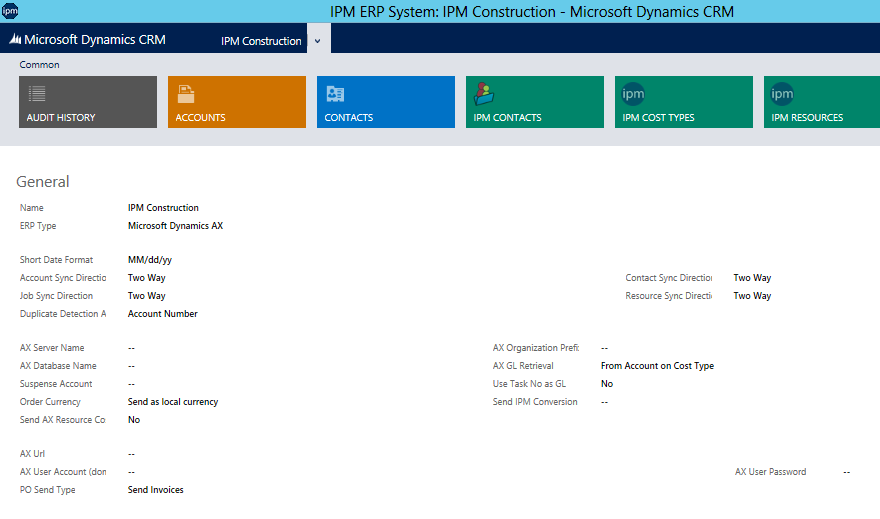
3.5 Sage Timberline (32 Bit) Specific Field Usage
- Short Date Field - Must match date format used in Timberline
- Timberline Listener - This field contains the URL for the IPM TImberline listener option. This allows live access to Timberline transaction data for some of the enquiry screens in IPM. This is an optional configuration which is often not used in lieu of accessing the transactions synchronised into the IPM Data base Cost Table.
- Timberline Macros - These macros need to be created on the Timberline installation and cannot be copied from another timberline instance as they contain database specific information. The JC Macro should be configured to import either Commitments or AP Invoices depending on how the system is configured. The AR Import should be configured to import AR Invoices. The EQ Import should be configured to import EQ Cost transactions. The PR Import should be configured to imjport Payroll Timesheet information. If you choose not to import one of these transaction sets, simply leave the field blank.
- The Timberline Tax Group is sent as the Tax Group for AR Invoices.
- The PO Send Type determines whether Commitments or Invoices are sent.
- The DB Name is the System DSN you have configured to facilitate the synchronisation of data and the DB User and DB Password are required if you have security enabled.
- The Queries define the data that is retrieved from the TImberline Database if a live connection is used however these are ignored if the Queries mode in IPM Settings does not include ERP.
Timberline link will synchronise the masterfile data based on the setting in the Link application which can be set as low as 15 minutes. It will however only sync the transaction data from the Job Code Current Transaction file once every 24 hours commencing just after midnight. It will synchronise transactions for all jobs that are flagged as "In Progress". Before it commences its sync of the transactions it will purge the previous days transactions from the file. It will only purge transactions that are active. So if it is required to proide reporting access to transactions for closed jobs, then first update the status of the transactions to inactive and then flag the job as closed.
-
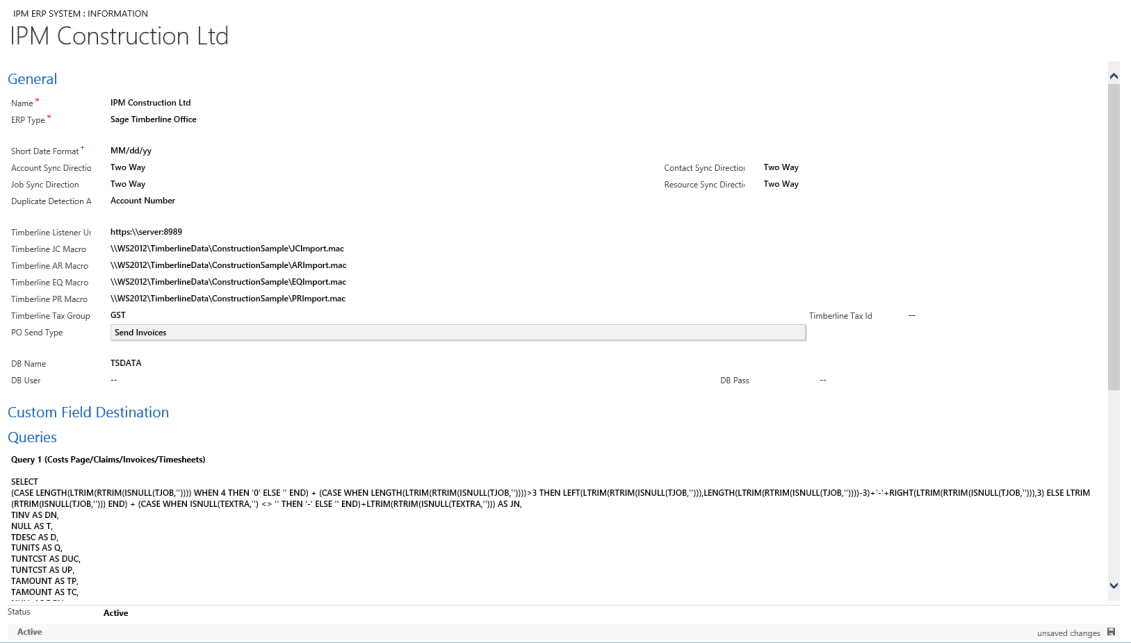
- In addition to these settings, AP Custom Field 1 needs to be set to your Tax Group lookup field which is usually IPM Custom Detail 1. This Custom Detail Field also needs to be set on all IPM Contract Items if Progress Bills are to pass to Timberline including Tax.
-