Viewing, Printing and Sending Daily Reports/Site Diaries
You can view all the components of a Daily Report as they are stored in IPM, and IPM also enables you to preview your Daily Reports in PDF format to see how they will appear to the receiver once they are sent or printed out. All of these require you to follow these steps first:
1. In the drop down navigation menu, click on IPM Document Control > Daily Reports
2. All Daily Reports created for the selected Job will appear in the table
To View in IPM
- Double click on each Daily Report to view it
- The Daily Report will open in a new window and you can view all components of it by clicking on each of the options in the drop down menu
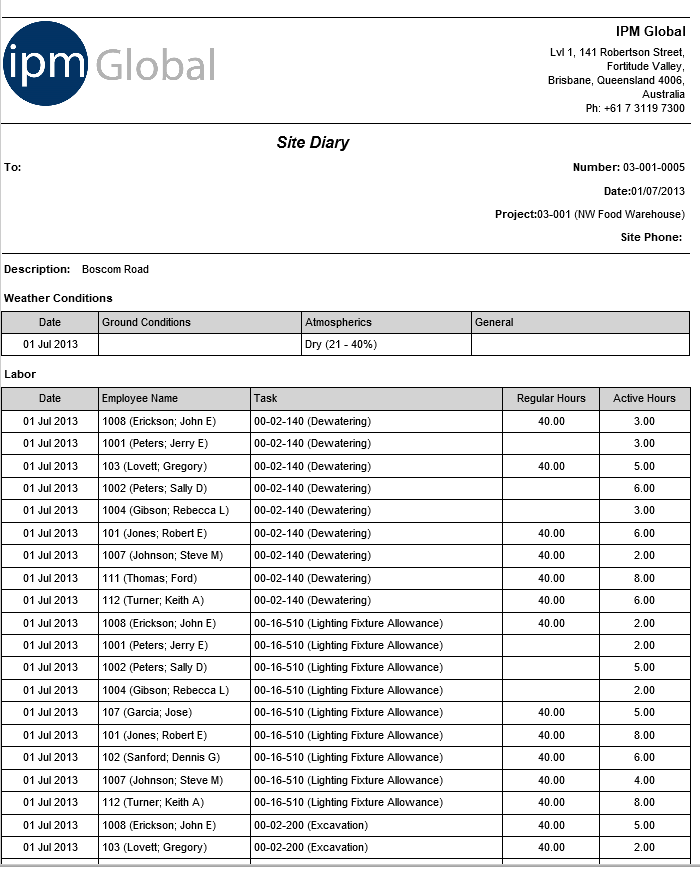
To Preview the Daily Report
- Make sure the Daily Report you wish to view is highlighted in blue by clicking on it
- Click on Preview in the top menu
- The Report Viewer will open and display the Daily Report as it would look as a PDF file
Note: As this is simply a preview, you cannot Save or Print the Site Dairy from this view. In order to do this, you must create the actual PDF file first. See the next item below.
To Create as a PDF and Print
- Make sure the Daily Report you wish to view is highlighted in blue by clicking on it
- Click on Create PDF in the top menu
- The PDF box will open and you can choose to Open or Save the PDF (if you choose save, open the PDF once it has been saved in your desired location)
- The Daily Report will open as a PDF file
- Click on the Print icon in the top menu
To Send a Daily Report
IPM allows you to print Site Dairies should you wish to fax or post them (see To Create as a PDF and Print in the previous section), but it also offers you the convenient option of emailing them.
- In the drop down navigation menu, click on IPM Document Control > Daily Reports
- All Daily Reports created for the selected Job will appear in the table
- Make sure the Daily Report you wish to send is highlighted in blue by clicking on it
- Click on Create Email in the top menu
- An Email box will open
- Much of the information already contained in the Daily Report will be automatically entered into the Email, but this can be edited if you wish
- If you click on Attachments you will see the Daily Report has been attached as a PDF file
- Enter any further information to the email as required (For more information see Chapter 2, 7.0)
- Once all the information has been added to your email, you can send it immediately by clicking Send in the top menu, or you can save it to send later by clicking on Save and Close
- To view your email after you have saved it, go to IPM Document Control > Daily Reports and open the Daily Report by double clicking on it
- Click on Activities in the drop down menu
- The email will appear in this list and you can open it to edit or send by double clicking on the Subject
- Once the email has been sent, it will appear in the Closed Activities section of the Daily Report form