Purchase Orders Components
Components of a Purchase Order
All of the components of an IPM Purchase Order can be seen in the related tab of the image below. The image following displays the full Purchase Order screen.
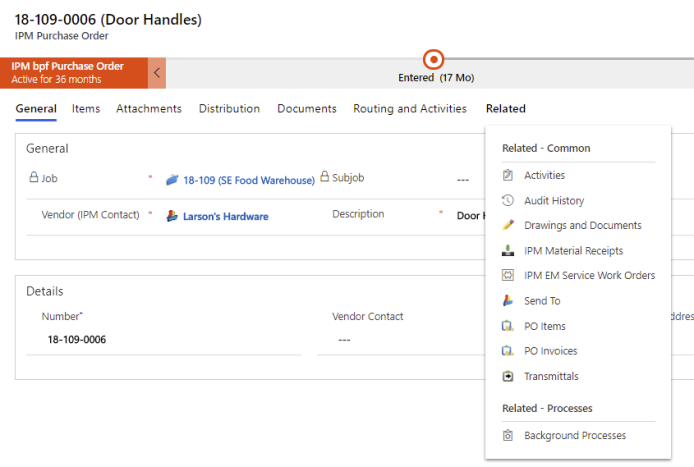
General
The information section contains three Tabs to input information about the Purchase Order: General, Items, Attachments, Distribution and Documents.
Job: As each Purchase Order is created under a particular Job, IPM automatically inputs the Job name for you
Number: If this is the first Purchase Order for the Job, IPM will automatically assign the Number as job number-0001. If there are already Purchase Orders entered under that particular Job, IPM will assign the Purchase Order Number to the next number in the sequence
Date: This will auto fill to today’s date
Status: You can select the status of the Purchase Order as Entered, Pending or Approved. If IPM is integrated with your accounting software, once the Status has been selected as Approved, the Purchase Order will pass through to the accounting system.
Vendor: The Company supplying the Items detailed in the Purchase Order
Description: A brief description of the Purchase Order
Delivery Address: If your Job site has more than one delivery address, you can specify the address you want the items to be delivered to here
Items Table: Any items that are included in the Purchase Order are shown here. This table also contains four additional fields for each PO Item - Budget Check Result, Budget Check Date, Budget Commitment and the Budget Overrun. These fields are updated on the line items as the line items are added or as the amount is changed. A workflow can be used to check the PO Items line by line to determine if any exceed the budget.
ERP System: This field will only appear if IPM is integrated with your accounting software, and is automatically selected according to the ERP System assigned to the Job
Release to Accounting: If IPM is integrated with your accounting software, the information in the Purchase Order will transfer through to the Accounting program once this box is checked and the Purchase Order is Finalized
Total Amount: This amount cannot be edited in the General tab, but will automatically update according to the information you enter in other sections of the Purchase Order.
Items
In this section you can add details of the specific products or items contained in the Purchase Order, such as product description, cost, quantity and supplier.
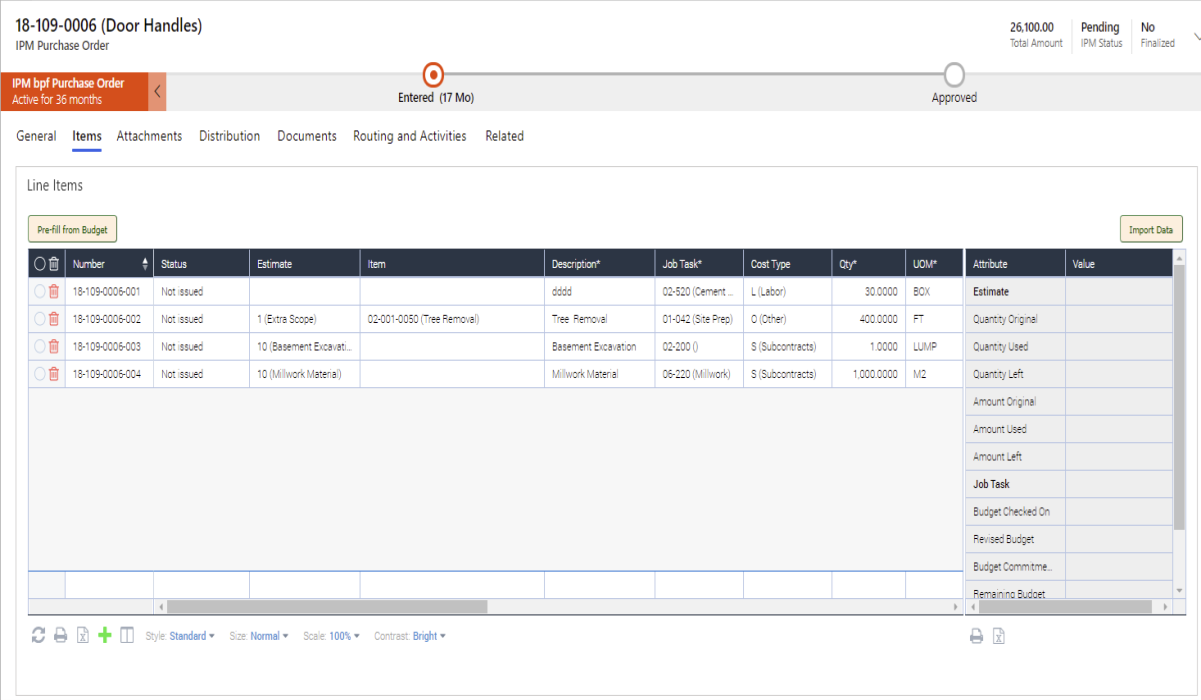
In Addition additional columns can be added to the details grid. Definitions of these columns can be found in the table below. This selection panel can be access by clicking the button on the far right of the grid toolbar

Notes
The notes menu allows you to add any further notes to your Purchase Order.
Other Related Records
Invoices Info
The Invoices Info menu is not able to be edited from the Information section. If IPM is being used as a standalone system, the Invoice Amounts are taken from information entered in Invoice Items of the PO Invoices section. If you are using an integrated system, this tab will be available in future versions of IPM and will automatically update with information from your accounting system. The tabs will display differently according to whether IPM is integrated or not.
PO Invoices
This section is only visible when IPM is used as a standalone system. If you are using an integrated system, the information in this section is generated from and stored in your accounting system. In a standalone system, the PO Invoices section enables you to store invoice information for the specific PO Items, such as Original, Approved and Paid amounts for the items and the person who approved them.
Transmittals
As well as creating Transmittals through the Transmittal menu, you can also create a Transmittal for a particular Purchase Order through the Purchase Order form. All the Transmittals for a particular Purchase Order are shown in this section, and these will also appear in the full list of Transmittals for the Job in the Transmittals menu.
