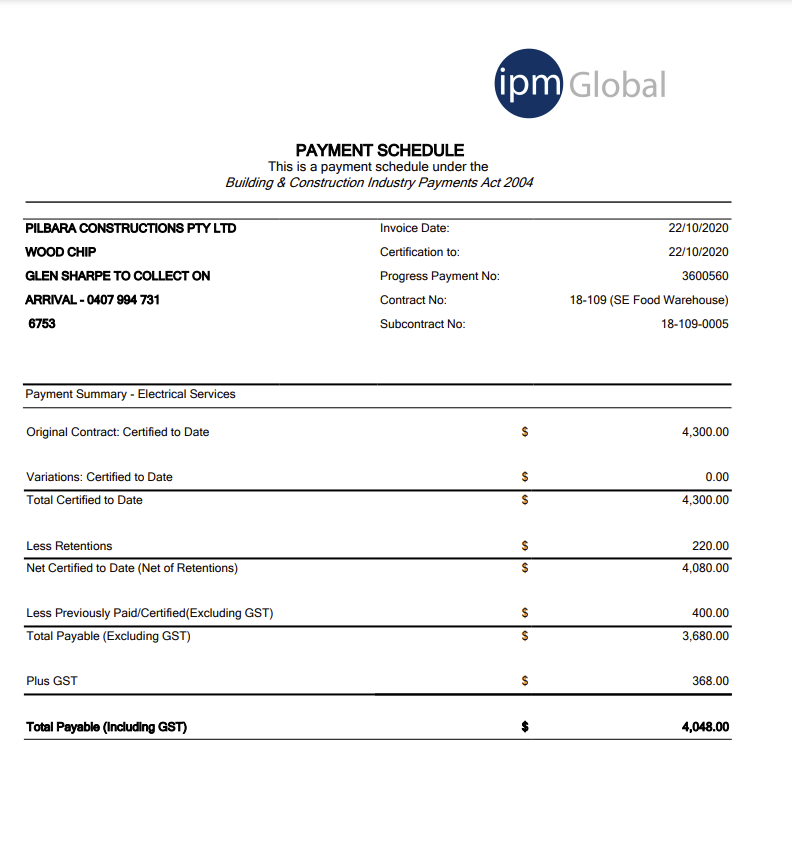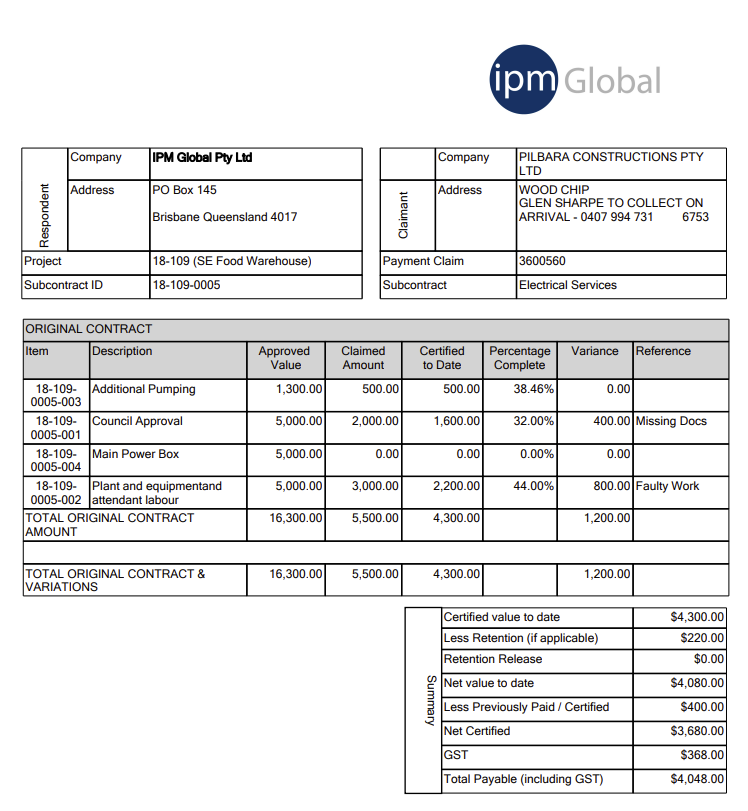Subcontract Invoices
Invoice Creation
Subcontract Invoices can be created in 2 ways, either directly from the related menu on a Subcontract or from Scanned Invoice processing.
Scanned Invoice Processing
To create an invoice from a Scanned Invoice Record, select the Subcontract to which the Invoice/Claim applies from the lookup and after completing any other fields required by your business process, select to move the document to the next stage.
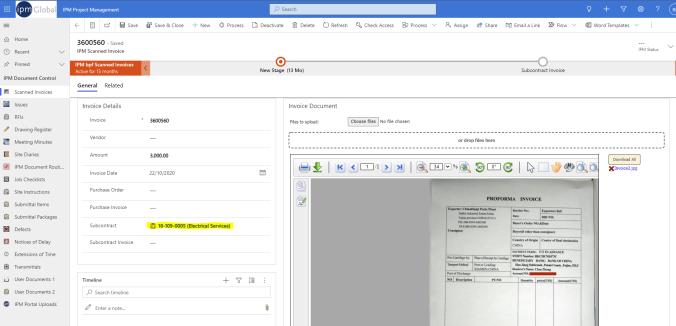
The invoice is created by processes in the background and then a hyperlink is updated in the process window.
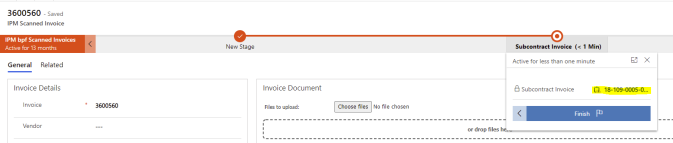
Adding an Invoice directly to a Subcontract
Invoices can be recorded directly against a subcontract. To do this open the relevant subcontract and navigate to the related items menu and choose Subcontract Invoices.
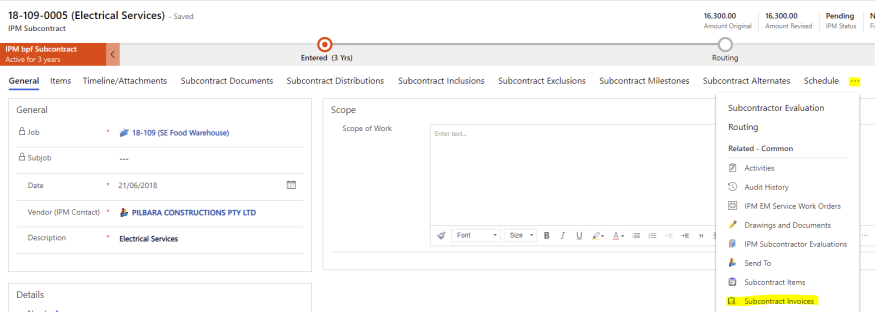
Once on the related Subcontract Invoices List select the New IPM Subcontract Invoice button
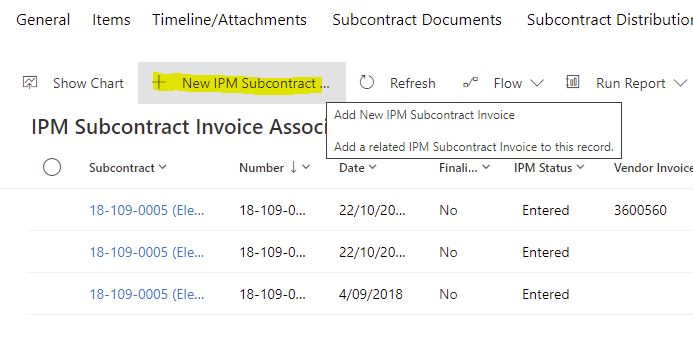
Completing the Invoice
A new invoice will open up on the General Tab where information is recorded about the overall invoice, Subcontract, Invoice Date, IPM's internal Invoice number that and the Vendors Invoice Number. There is a link back to the Scanned Invoice. There is also a lookup for the retention type. This lookup will typically blank which means that the retention calculation will be based on the retention type recorded on the subcontract. If the current invoice is to be used to release any previously held retention then this lookup should be used to select an appropriate retention rule to apply. For example if 5% of the subcontract value has been held so far and it is time to release down to 2.5% then a 2.5% retention type should be selected and this will reduce the retention to that level.
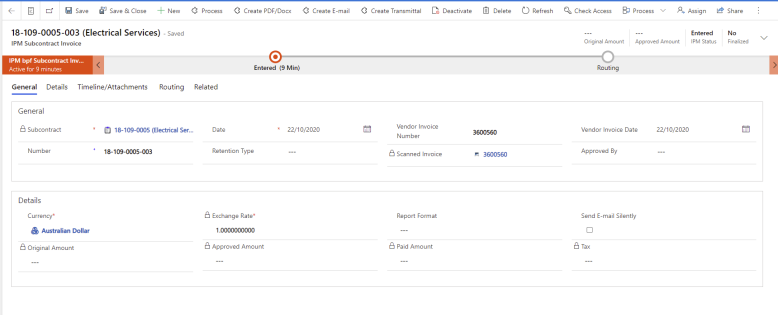
Once the general tab is complete, select the details tab to navigate tot he subcontract schedule where the claimed amounts can be recorded against the schedule items. All original subcontract items will appear as well as any approved variations. The Gross Invoiced Amount can be entered which will automatically fill in the original amount. The difference between these values is that the Gross Invoiced amount is the cumulative total of all claimed amounts where as the original amount is simply the amount of the current claim over and above previous claims. The percentage complete can also be used to record the claimed amount.
Before the invoice can be approved, approved amounts must be entered. These can be entered either including or excluding tax and can vary from the original amount claimed. The reason for adjustment field can be used to record any explanation of why claimed amounts have not been approved.
If retention is being held on the subcontract then the Recalculate Retention button will show as red indicating that it needs to be clicked. Once clicked the retention held and retention balance columns will be updated.
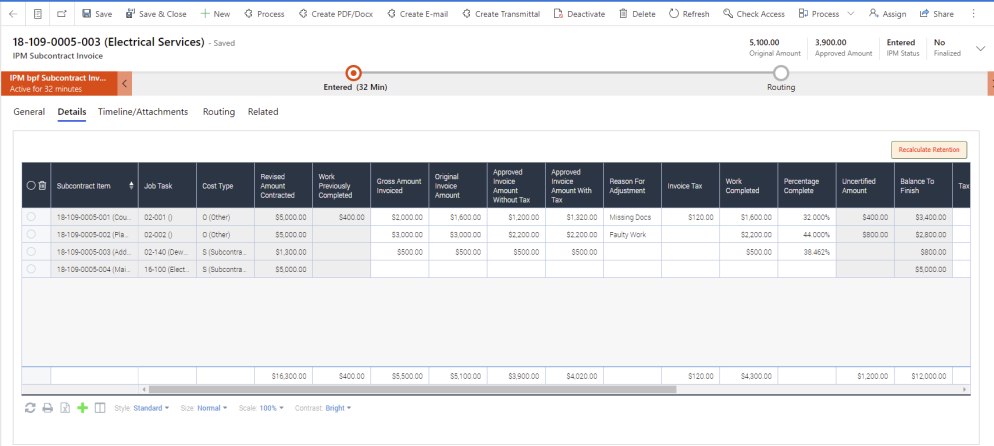
Having Completed the entry of all the required details, the Business Process on the top of the entry windows is used to approve the invoice. The send email button or the approval process can be used to send a SOPA compliant Payment certificate to the Subcontractor.
Subcontract Payment Certificate